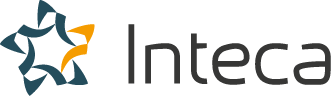Keycloak on Kubernetes: A Comprehensive Guide to Deploying and Scaling Your Identity and Access Management Solution
In today’s world of microservices, containerization, and cloud-native applications, it’s essential to have a robust and scalable Identity and Access Management (IAM) solution in place. Keycloak is an open-source IAM solution that provides Single Sign-On (SSO), user federation, and various other features to manage user authentication and authorization in modern web applications. Kubernetes, on the other hand, is a powerful container orchestration platform that simplifies deploying, scaling, and managing containerized applications. Combining Keycloak with Kubernetes can help you leverage the benefits of both technologies and build a resilient, scalable, and secure IAM solution for your applications.
Overview of Keycloak
Keycloak is a popular open-source IAM solution developed by Red Hat, designed to secure modern web applications, APIs, and microservices. It provides comprehensive support for various identity protocols, such as OpenID Connect, SAML, and OAuth 2.0, and offers a wide range of features, including:
- Single Sign-On (SSO) and Single Sign-Out (SSO)
- Social Login and Identity Brokering
- User Federation with LDAP and Active Directory
- Customizable User Interface and Theming
- Fine-grained Authorization Services
- Extensibility through Custom Providers and Extensions
Overview of Kubernetes
Kubernetes, also known as K8s, is an open-source container orchestration platform that automates the deployment, scaling, and management of containerized applications. Developed by Google and now maintained by the Cloud Native Computing Foundation (CNCF), Kubernetes provides a powerful and flexible platform for running modern applications at scale. Some key features of Kubernetes include:
- Automatic scaling and load balancing of containerized applications
- Self-healing capabilities to recover from failures and maintain desired application state
- Declarative configuration and deployment using YAML or JSON manifests
- Support for various storage options, including persistent volumes and storage classes
- Extensibility through custom resources and operators
Deploying Keycloak on Kubernetes
Deploying Keycloak on Kubernetes allows you to take advantage of the platform’s scalability, resilience, and flexibility, while simplifying the management of your IAM solution. In this section, we’ll walk you through the process of setting up a Kubernetes cluster, deploying Keycloak using Helm charts, and configuring Keycloak with ingress and persistent storage.
Setting Up a Kubernetes Cluster
To deploy Keycloak on Kubernetes, you’ll first need a running Kubernetes cluster. You can choose to set up a cluster on your own hardware, using tools like kubeadm, or opt for a managed Kubernetes service from a cloud provider, such as Google Kubernetes Engine (GKE), Amazon Elastic Kubernetes Service (EKS), or Microsoft Azure Kubernetes Service (AKS). Once your cluster is up and running, ensure that you have installed and configured the kubectl command-line tool to interact with your cluster.
Deploying Keycloak Using Helm Charts
Helm is a package manager for Kubernetes that simplifies the deployment and management of applications on your cluster. Keycloak provides an official Helm chart that makes it easy to deploy and configure Keycloak on Kubernetes. To get started, first, install Helm and add the Keycloak Helm repository:
helm repo add bitnami https://charts.bitnami.com/bitnami
helm repo update
Next, create a new namespace for your Keycloak deployment and install the Keycloak Helm chart:
kubectl create namespace keycloak
helm install keycloak bitnami/keycloak --namespace keycloak
This command will deploy Keycloak with the default configuration, which includes a single replica and an embedded PostgreSQL database. You can customize the deployment using a values.yaml file to override the default settings.
Configuring Keycloak with Ingress and Persistent Storage
For production deployments, it’s essential to configure Keycloak with an ingress controller and persistent storage to ensure high availability and data durability.
To configure an ingress controller, you can use the popular Nginx Ingress or any other supported ingress controller. First, install the ingress controller of your choice in your cluster. For example, to install Nginx Ingress using Helm:
helm repo add ingress-nginx https://kubernetes.github.io/ingress-nginx
helm repo update
helm install ingress-nginx ingress-nginx/ingress-nginx --namespace keycloak
Next, update your Keycloak Helm values.yaml file to enable ingress and provide the necessary configuration:
ingress:
enabled: true
annotations:
kubernetes.io/ingress.class: "nginx"
hostname: keycloak.example.com
tls:
- hosts:
- keycloak.example.com
secretName: keycloak-tls
To configure persistent storage, update your values.yaml file to enable persistence for both Keycloak and the PostgreSQL database:
keycloak:
persistence:
enabled: true
storageClass: “standard”
size: 10Gi
postgresql:
persistence:
enabled: true
storageClass: “standard”
size: 10Gi
Finally, apply the updated configuration by upgrading your Keycloak Helm release:
helm upgrade keycloak bitnami/keycloak -f values.yaml --namespace keycloak
Scaling Keycloak on Kubernetes
One of the main benefits of running Keycloak on Kubernetes is the ability to scale your IAM solution to meet the demands of your applications. In this section, we’ll discuss how to configure Keycloak clustering, set up horizontal pod autoscaling (HPA), and manage Keycloak performance and resource utilization.
Understanding Keycloak Clustering
Keycloak supports clustering out of the box, allowing you to run multiple instances for high availability and improved performance. When running Keycloak on Kubernetes, clustering is automatically enabled when you deploy more than one replica.
To configure Keycloak clustering, update your values.yaml file to specify the desired number of replicas:
keycloak:
replicaCount: 3
This will deploy three Keycloak replicas, which will form a cluster and share user sessions and cache data. Ensure that your ingress controller is configured to load balance traffic across all Keycloak instances.
Configuring Horizontal Pod Autoscaling (HPA)
Kubernetes provides a built-in Horizontal Pod Autoscaler (HPA) that can automatically scale your Keycloak deployment based on CPU and memory utilization. To configure HPA for Keycloak, create a new hpa.yaml file with the following content:
apiVersion: autoscaling/v2beta2
kind: HorizontalPodAutoscaler
metadata:
name: keycloak
namespace: keycloak
spec:
scaleTargetRef:
apiVersion: apps/v1
kind: Deployment
name: keycloak
minReplicas: 3
maxReplicas: 10
metrics:
- type: Resource
resource:
name: cpu
target:
type: Utilization
averageUtilization: 80
- type: Resource
resource:
name: memory
target:
type: Utilization
averageUtilization: 80
Apply the HPA configuration using kubectl:
kubectl apply -f hpa.yamlSecuring Keycloak on Kubernetes
Ensuring the security of your Keycloak deployment on Kubernetes is crucial for protecting your applications and user data. In this section, we’ll cover some best practices for securing your Keycloak instance, including network policies, role-based access control (RBAC), and TLS encryption.
Implementing Network Policies
Network policies in Kubernetes restrict the flow of network traffic between pods, helping you to secure your Keycloak deployment and isolate it from other applications running on the same cluster. To create a network policy for Keycloak, define a new networkpolicy.yaml file with the following content:
apiVersion: networking.k8s.io/v1
kind: NetworkPolicy
metadata:
name: keycloak
namespace: keycloak
spec:
podSelector:
matchLabels:
app.kubernetes.io/name: keycloak
ingress:
- from:
- namespaceSelector:
matchLabels:
keycloak: allowed
ports:
- protocol: TCP
port: 8080
- from:
- namespaceSelector:
matchLabels:
keycloak: allowed
ports:
- protocol: TCP
port: 8443
This policy allows incoming traffic to Keycloak only from namespaces labeled with keycloak: allowed. Apply the network policy using kubectl:
kubectl apply -f networkpolicy.yaml Configuring Role-Based Access Control (RBAC)
Role-Based Access Control (RBAC) is a built-in Kubernetes feature that allows you to define fine-grained permissions for users and applications accessing your Keycloak deployment. By default, the Keycloak Helm chart creates the necessary RBAC resources, including a ServiceAccount, ClusterRole, and ClusterRoleBinding, which grant the required permissions to manage Keycloak resources within the namespace.
To further restrict access, you can create additional RBAC resources tailored to your organization’s security requirements. For example, you can create a custom Role and RoleBinding to grant specific users access to Keycloak resources within the namespace:
apiVersion: rbac.authorization.k8s.io/v1
kind: Role
metadata:
name: keycloak-admin
namespace: keycloak
rules:
- apiGroups: [""]
resources: ["pods", "services", "configmaps"]
verbs: ["get", "list", "watch", "create", "update", "delete"]
---
apiVersion: rbac.authorization.k8s.io/v1
kind: RoleBinding
metadata:
name: keycloak-admin
namespace: keycloak
roleRef:
apiGroup: rbac.authorization.k8s.io
kind: Role
name: keycloak-admin
subjects:
- kind: User
name: john.doe@example.com
apiGroup: rbac.authorization.k8s.io
Enabling TLS Encryption
Securing your Keycloak instance with TLS encryption is critical for protecting sensitive data in transit between your users and your IAM solution. To enable TLS for your Keycloak deployment on Kubernetes, you can use cert-manager, a popular tool for automating the issuance and renewal of TLS certificates from various certificate authorities, including Let’s Encrypt.
First, install cert-manager in your cluster using Helm:
helm repo add jetstack https://charts.jetstack.io
helm repo update
helm install cert-manager jetstack/cert-manager --namespace cert-manager --create-namespace --set installCRDs=true
Next, create a ClusterIssuer or Issuer resource to configure your certificate authority.
Cert-manager will automatically request a TLS certificate for your Keycloak hostname and keep it up to date, ensuring secure communication with your IAM solution.
Monitoring and Troubleshooting Keycloak on Kubernetes
Effective monitoring and troubleshooting are essential for maintaining the health and performance of your Keycloak deployment on Kubernetes. In this section, we’ll explore some tools and techniques for monitoring Keycloak, including Prometheus, Grafana, and Kubernetes logs.
Monitoring Keycloak with Prometheus and Grafana
Prometheus is a popular open-source monitoring and alerting toolkit designed for cloud-native applications. Keycloak provides built-in support for Prometheus metrics, making it easy to monitor your IAM solution on Kubernetes. Grafana is a powerful visualization and analytics platform that integrates with Prometheus, allowing you to create interactive dashboards for monitoring your Keycloak deployment.
To enable Prometheus monitoring for Keycloak, update your values.yaml file with the following configuration:
metrics:
enabled: true
serviceMonitor:
enabled: true
namespace: monitoring
interval: 30s
scrapeTimeout: 10s
Next, install Prometheus and Grafana in your cluster using Helm:
helm repo add prometheus-community https://prometheus-community.github.io/helm-charts
helm repo update
helm install prometheus prometheus-community/kube-prometheus-stack --namespace monitoring --create-namespace
Finally, create a Grafana dashboard for Keycloak using the official Keycloak Grafana dashboard template, available at https://grafana.com/grafana/dashboards/10441.
Troubleshooting Keycloak Using Kubernetes Logs
Kubernetes logs can provide valuable insights into the health and performance of your Keycloak deployment. To view the logs for a specific Keycloak pod, use the kubectl logs command:
kubectl logs -n keycloak keycloak-0 You can also stream logs in real-time or use tools like Stern or Kail to tail logs from multiple pods simultaneously.
In conclusion, deploying Keycloak on Kubernetes offers numerous advantages, such as scalability, resilience, and flexibility. By following the best practices outlined in this guide, you can create a secure and reliable IAM solution for your applications, backed by the power of Kubernetes.